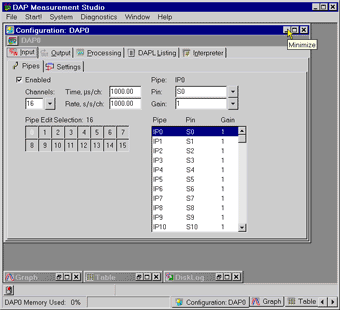
Click on the image to see the full-size animation.
This application introduces the Custom Design window. It displays previously saved data three different ways in a single, easy-to-view window.
For information on configuring the options dialog for the different display types, – the Graph, Table, Bar displays or others – see the relevant application chapters of the manual.
File|New. Minimize the Configuration window.Window|Open Data File and select DATA0108.BIN. Minimize the Data File window.Window|New Custom Design.Custom Design Options|Add Graph.Config button and select Connect To|Data File: DATA0108.BIN.Custom Design Options|Add Table.Config button and select Connect To|Data File: DATA0108.BIN.Custom Design Options|Add Bar.Config button and select Connect To|Data File: DATA0108.BIN.Channels....OK.Config button and select Display....Use Channel Colors button. Click OK.3D button to turn the feature on for the Bar display.Display0 name to bring the Graph display to the front.< arrow button to align the Graph display to the left.Display1 to bring the Table display to the front.C client button to align the Table display to the right of the Graph.Display2 to bring the Bar display to the front.B button to align the Bar display to the bottom of the window.