
Configure the Sampling Rate with DAPlog
To adjust the sampling rate, you use the Time or Rate edit boxes.
First, configure the number of channels in your system, as described in the multiple channel selection example. Then, specify either:
- the time interval between any two samples on the same channel, or
- the rate at which successive samples occur on the same channel.
DAPlog will take into account the number of channels and the sampling rates supported by the precision crystal oscillator on the Data Acquisition Processor, and adjust the actual time interval and rate to the best possible fit.
For the case of sampling each of two channels at a 2000 samples per second rate, you can use the following configuration steps.
Details:
- Select
File|New. - Select the
Input Pipestab - Type "
2" in theChannelsedit box, and type "2000" in theRate, s/s/chedit box. - Optionally, open
Window|Graphto display data. - Select
Start!.
When correctly configured, the the time and sampling rate will appear something like the following. Notice that it was possible to satisfy the specified rate requirement exactly.
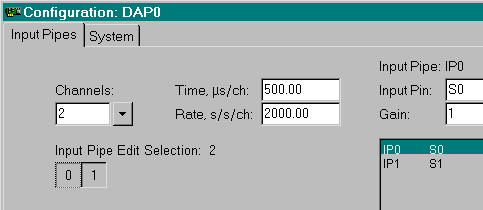
Return to the DAPlog examples page.